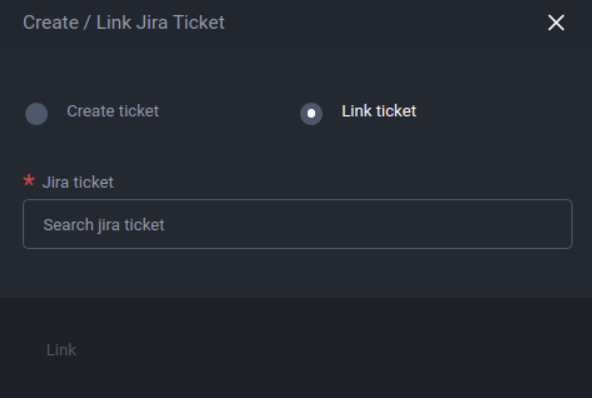Jira Integration
Overview
Jira Cloud (Jira) is an Atlassian product you can use to add and change issue types, fields, and workflows to manage tasks in your projects. You can easily integrate Jira into ADT to create new tickets or link crashes to existing tickets in your system.
Prerequisite
You must be a system admin to do this integration.
Instructions
Link your ADT account with Jira
To integrate Jira into your ADT system, you first need to link your ADT account with Atlassian. There are two ways to do this:
- Through a game Crash Page
- Through your namespace integrations page
Link through a game Crash Page
This section will guide you through the steps to make the link:
Log in to ADT Web.
Go to the Crash menu.
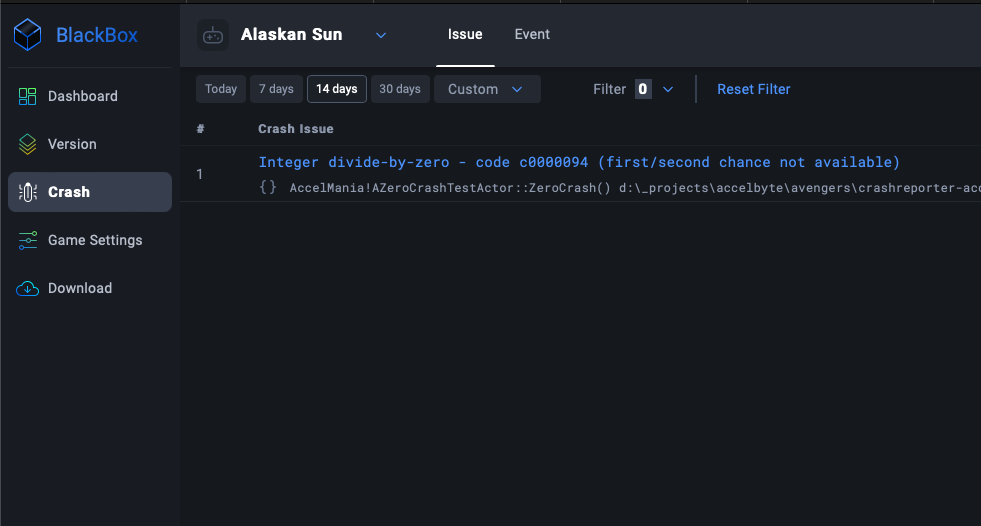
Select any Crash you want to create a Jira ticket for.
Click Create to create a Jira ticket.
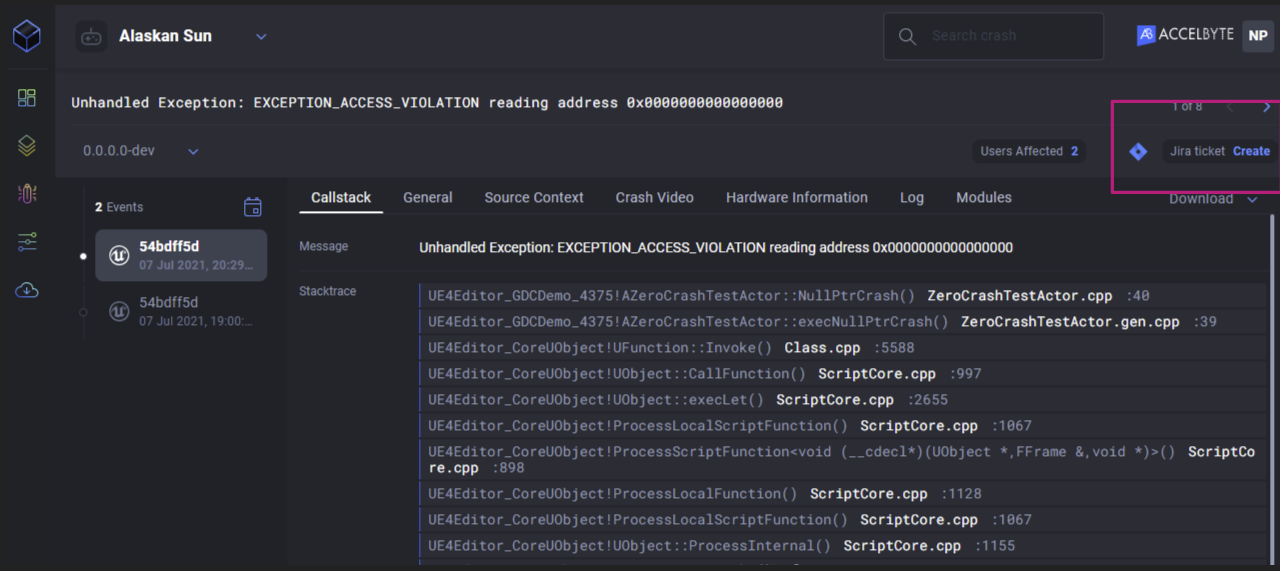
On the Create Jira Ticket page, click Sign in with Jira Cloud.
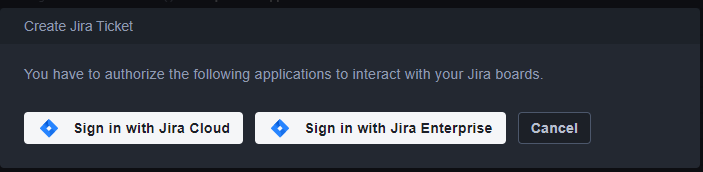
Click Accept to allow ADT to access your Atlassian account.
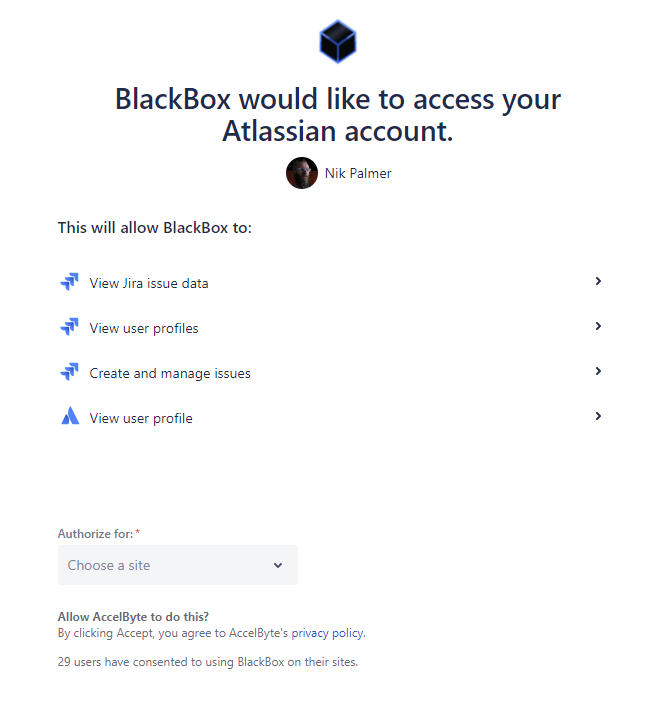
Link through your namespace integrations page
Follow the steps:
Log in to ADT Web as an Administrator.
Go to the Namespace Settings menu by clicking the dropdown next to the game name, then select your namespace.
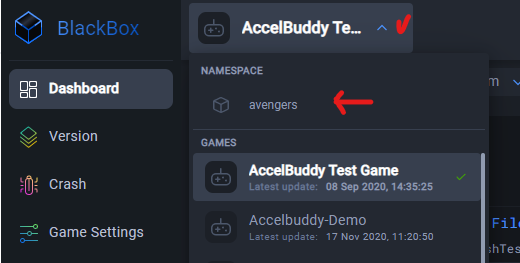
From the Integrations section, choose Jira.
Click Sign in with Jira Cloud
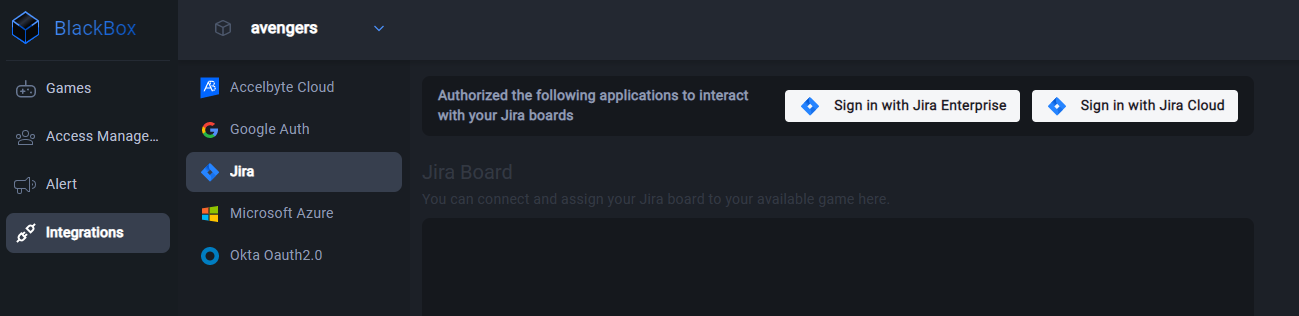
Click Accept to allow ADT to access your Atlassian account.
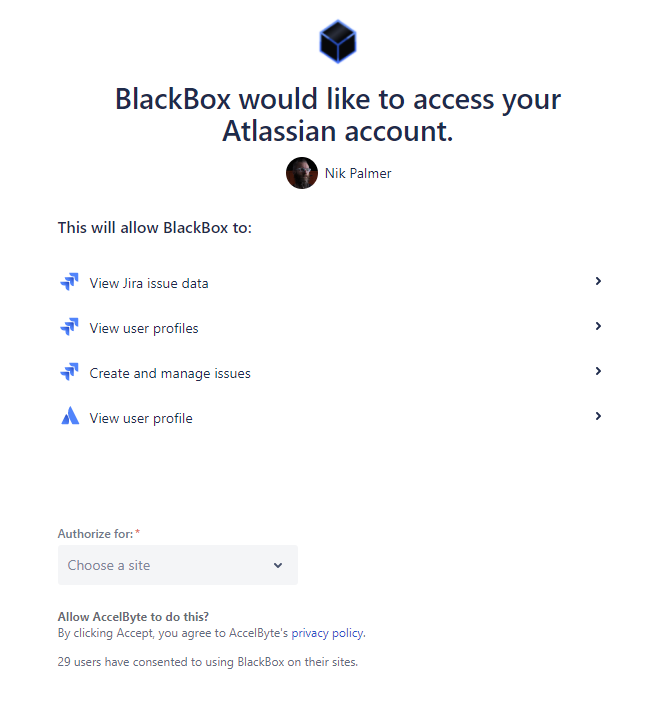
Link your ADT account with Jira Enterprise (Jira Server)
Contact us at blackbox-support@accelbyte.net if you want to sign in with Jira Enterprise (Jira Server). We will provide you with the Public Key that is required to do the next step of integration.
After you get the Public Key, open Jira Enterprise (Jira Server) and click Administration Menu in the top right.
Select Applications.
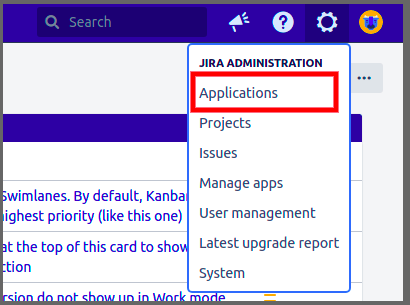
Under the Applications tab on the Administration page, select Application links.
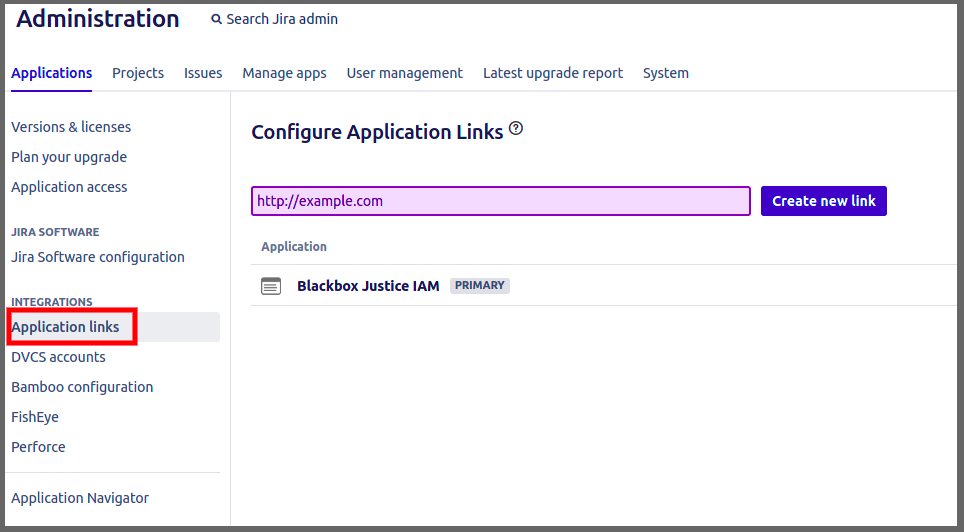
Type any name for the new link. It does not have to be a valid link.
Click Create New Link.
In the Configure Application URL popup, click Continue.
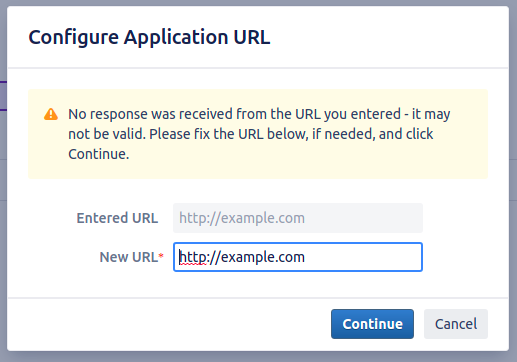
In the Link applications form, type ADT in the Application Name field.
Check the Create incoming link checkbox.
Click Continue to go to the next step.
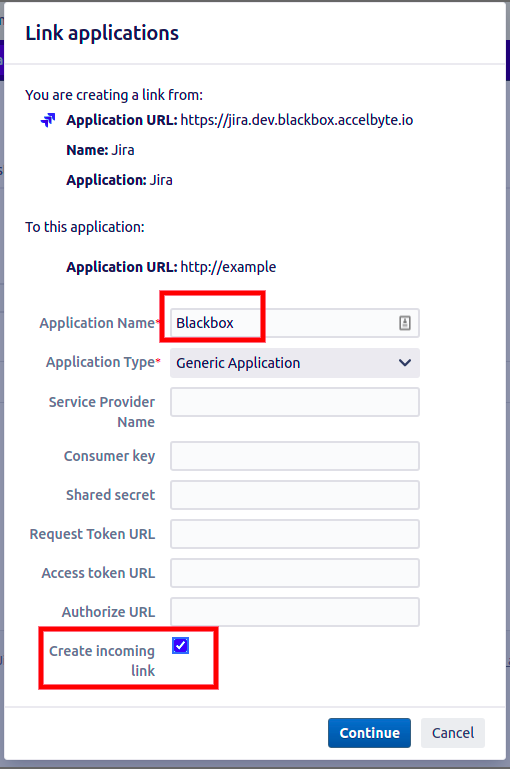
Complete the following fields in the Link applications form (Examples are shown below):
- Consumer Key, which is the Application name from the previous page
- Consumer Name
- Public Key, which you were given at the start of this section.
Click Continue.
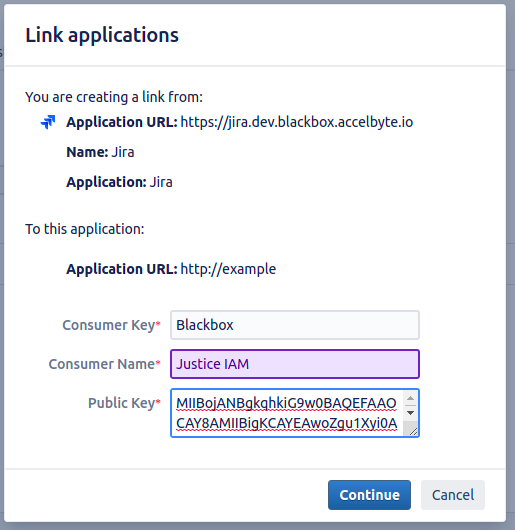
The system adds your application to the Configure Application Links page.
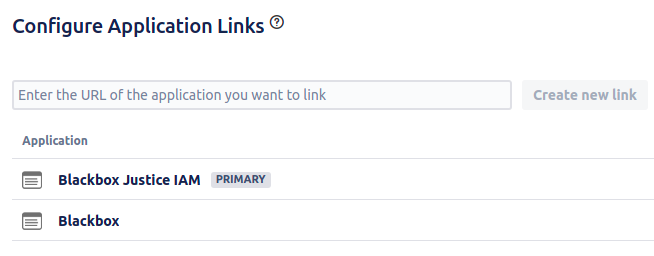
Contact us at blackbox-support@accelbyte.net and give us your Consumer Key and your Jira enterprise (Jira Server) base URL and we will finish the integration.
Set up a Jira board for your game
To set up a game board, follow these steps:
Log in to ADT Web.
Go to the Settings menu.
Choose Atlassian Jira from the configuration section.
Click Sign in with Jira to link to Atlassian.
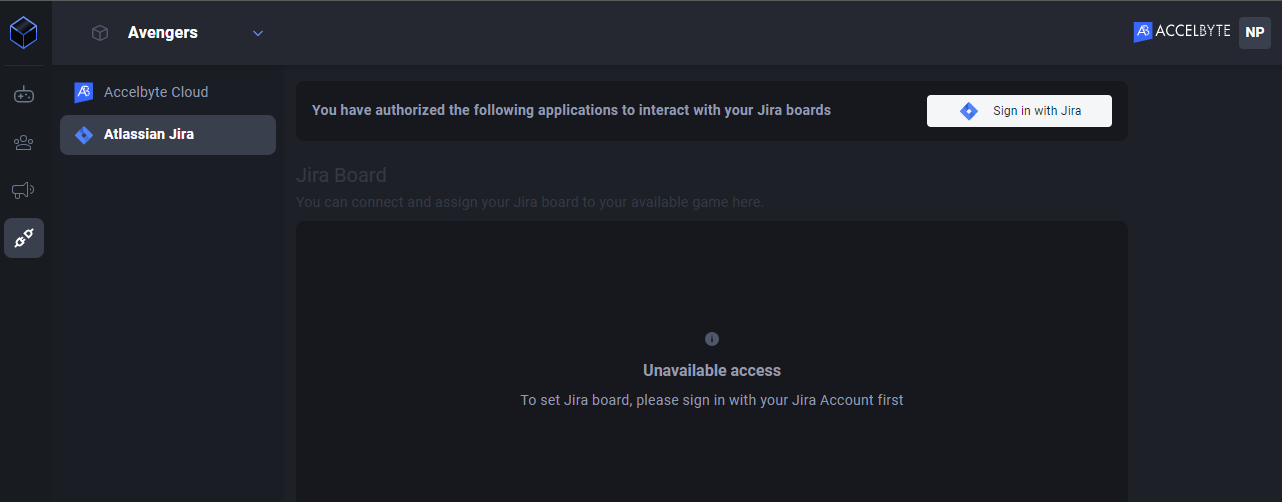
When the message Your account has been linked displays, you can choose the Jira board that connects to your game.
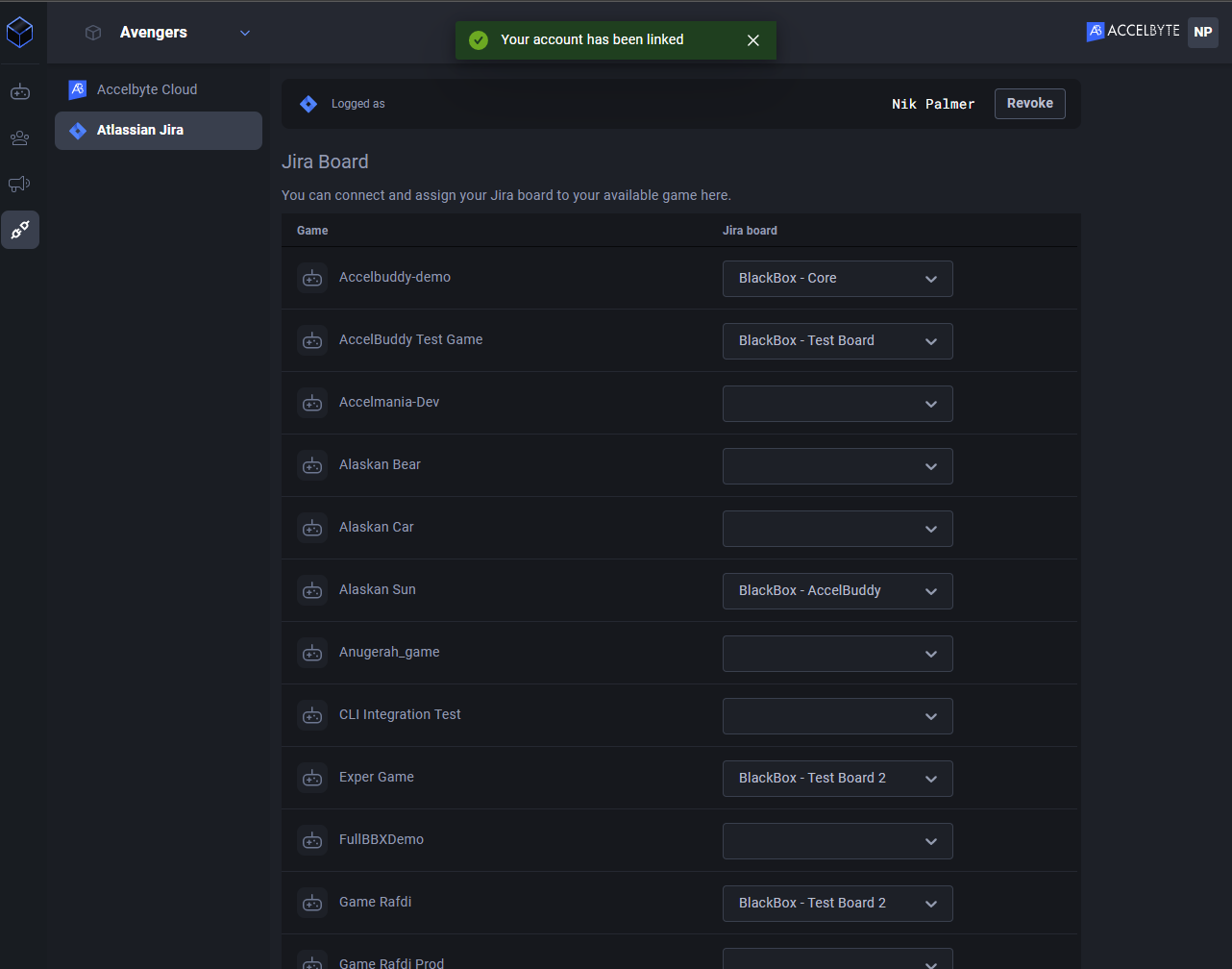
Create or link a Jira ticket
Follow the steps below to create or link a Jira ticket:
Log in to ADT Web.
On the crash reports page, select your crash from the list. The issue displays.
Click Create on the right to create or link a Jira ticket.
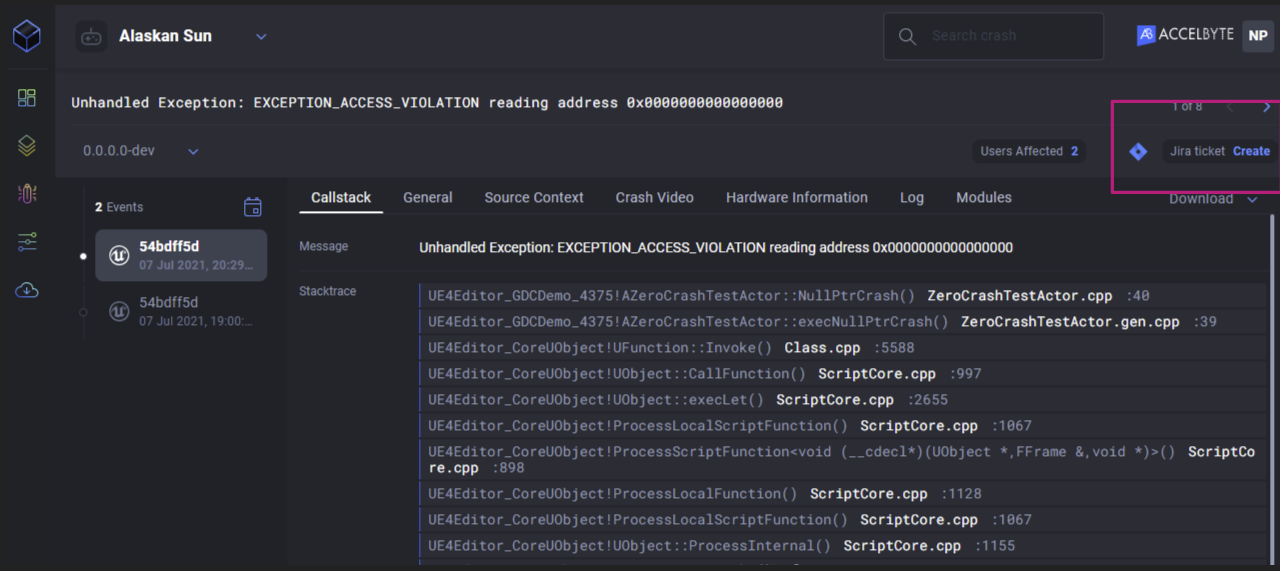
In the Create/Link Jira Ticket form:
To create a new ticket, click Create ticket then click the Create button.
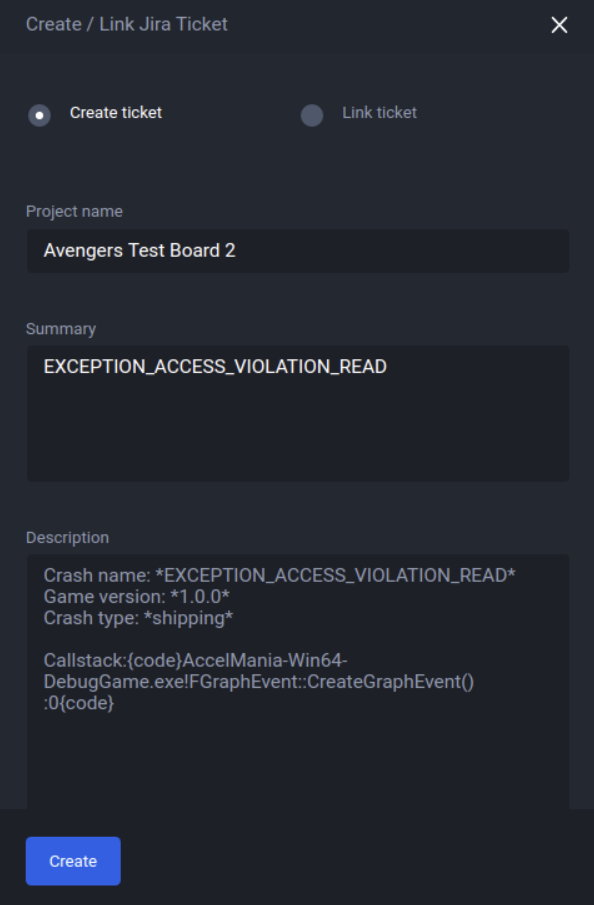
To link an existing ticket, click Link ticket, enter the existing ticket details, then click the Link button.