Integrate Google SSO
Overview
Google Secure Sign-on (SSO) provides a better user sign-in experience to your users as they can be authenticated using their existing credentials and will not be required to manually their credentials as often in future logins.
This guide will show you how to configure Google SSO with AccelByte Development Toolkit (ADT).
Prerequisite
You need access to ADT Web as an Administrator.
info
Support question? Contact us at blackbox-support@accelbyte.net.
Add company domain on ADT
Log in to ADT Web as an Admin, then go to Namespace.
From the sidebar, select Integrations, then select Google Auth. Click Add domain to whitelist your company's domain.
Fill in the name of your company domain, for example,
accelbyte.io. Click Add to save the configuration.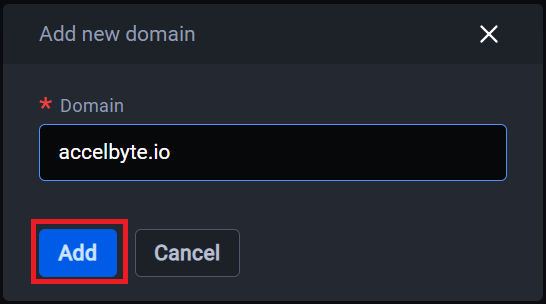
Once the process completes, the toast message appears on the Google Auth page and your new domain is on the list. Wait for about five minutes before you sign in to ADT.
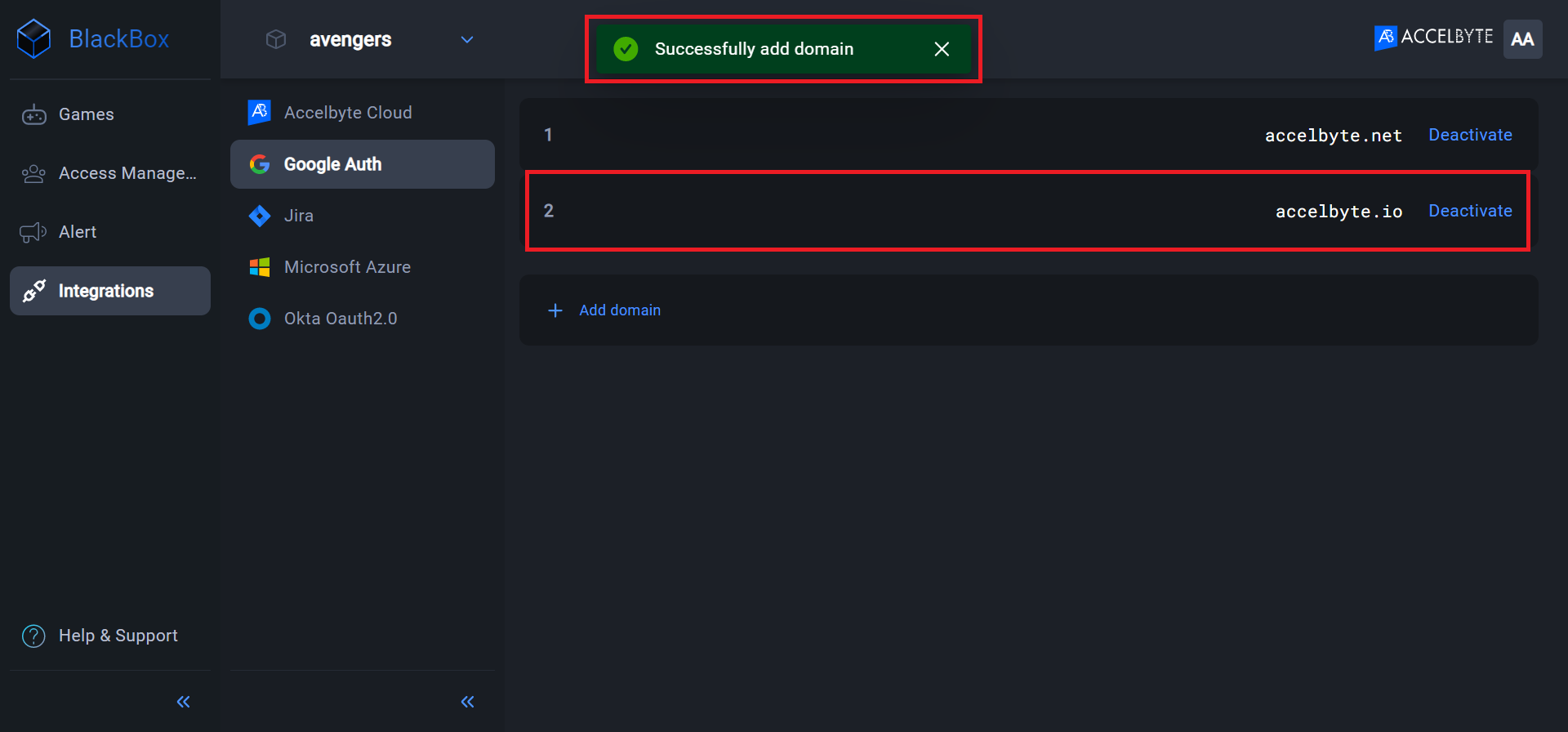
Integration with ADT is complete.
Log in to ADT with Google account
The next step is to test whether your users can log in to ADT.
Log in to ADT Web.
Enter your namespace and click Continue.
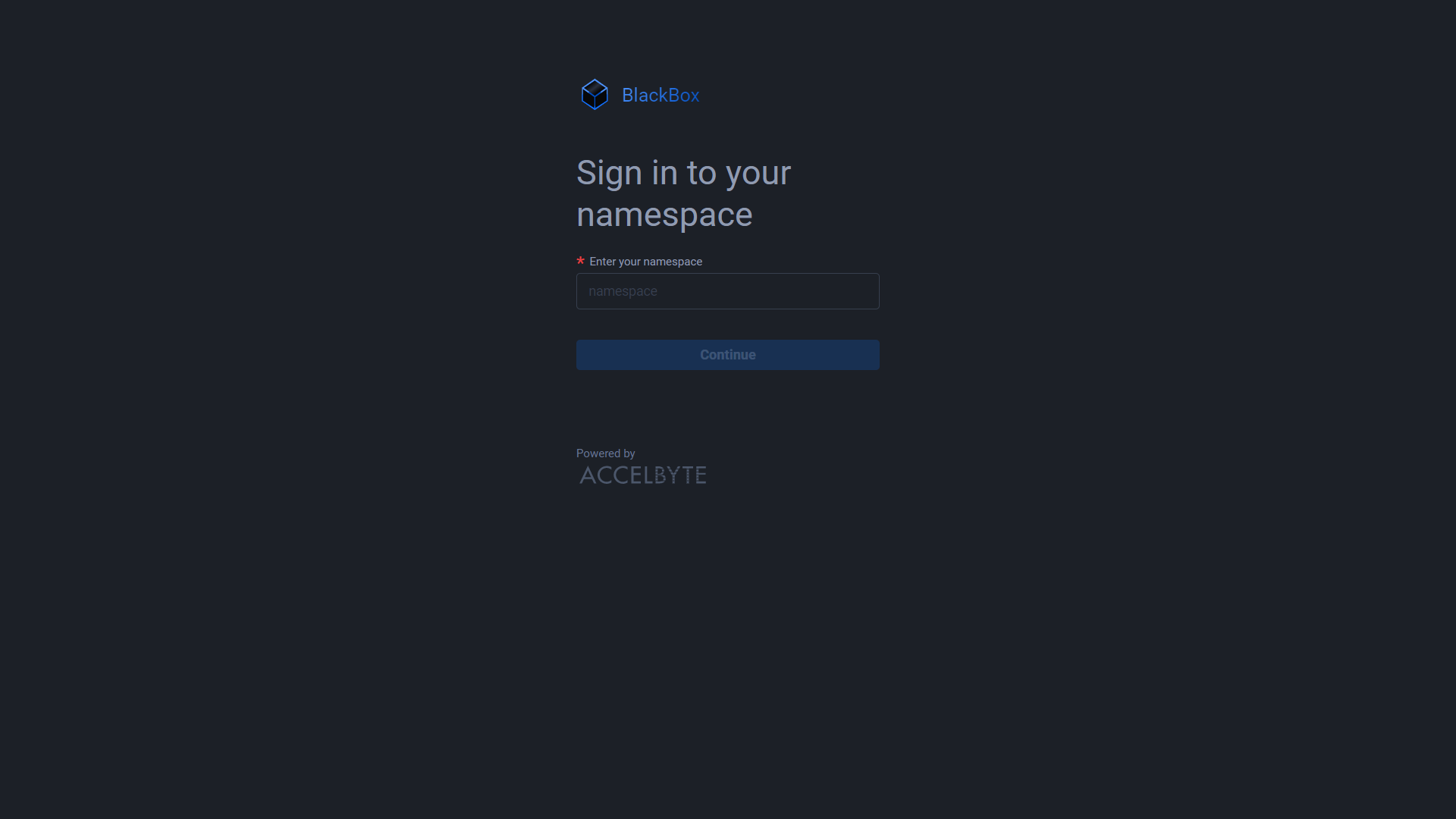
Click the Google icon at the bottom of your display.
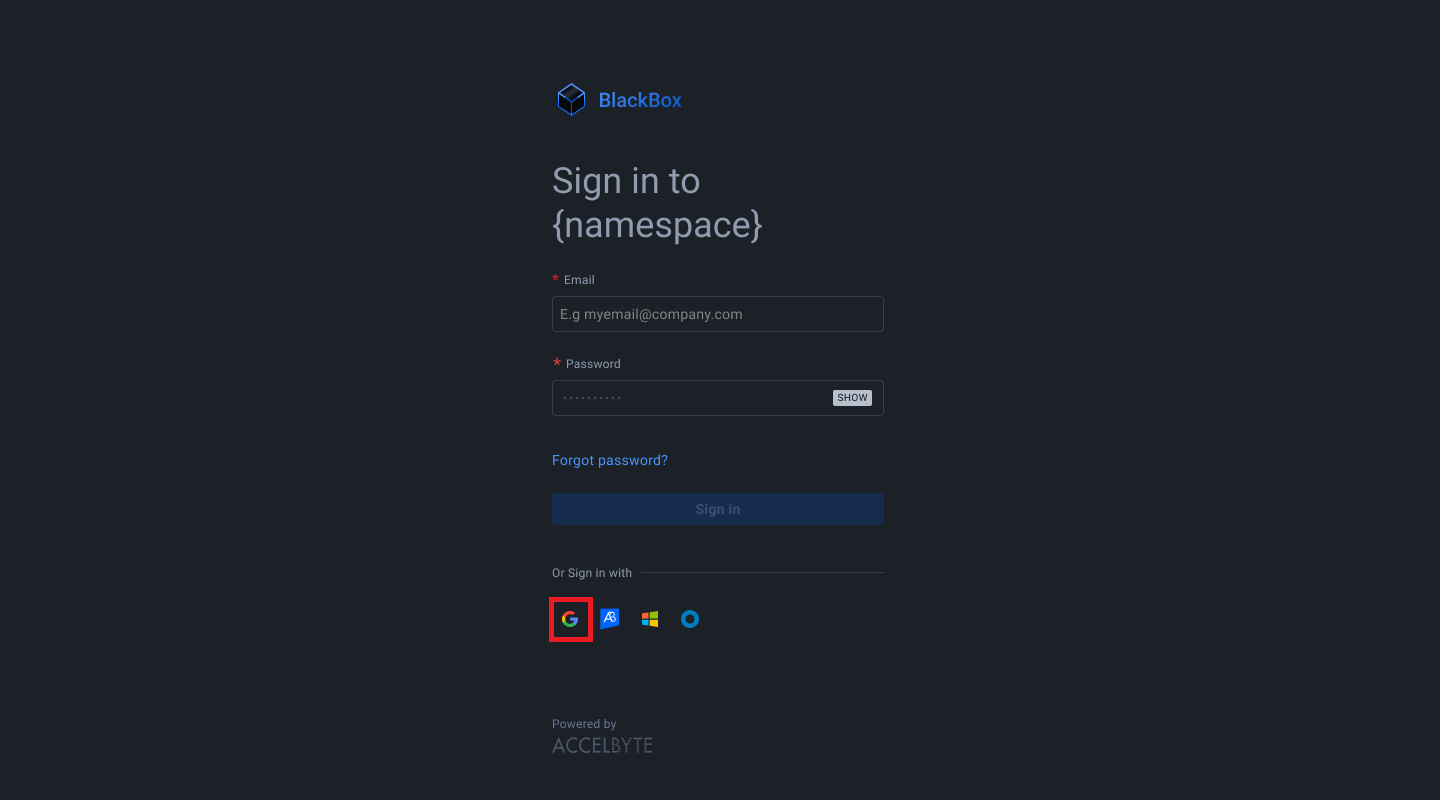
The system redirects you to the Google sign-in page.
Log in using your company account.
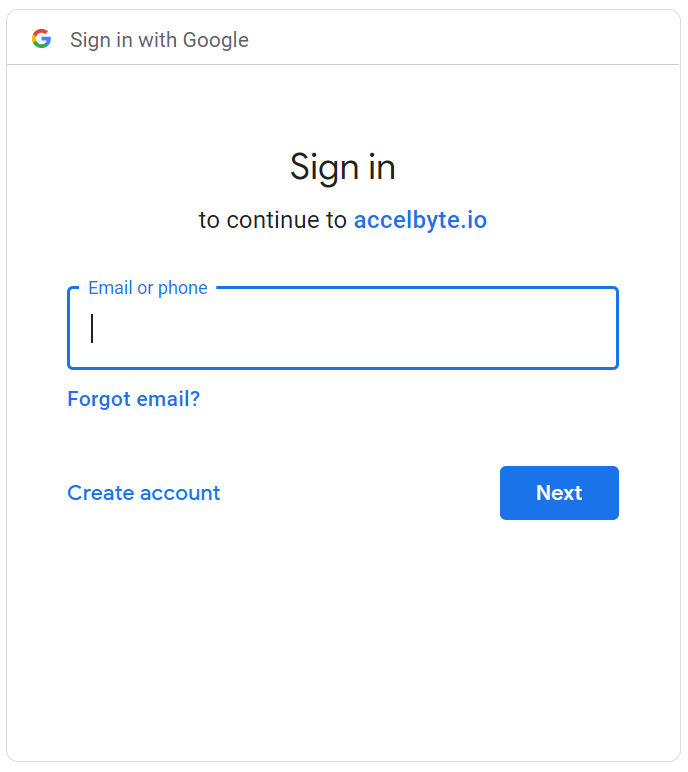
When the login finishes, the ADT website displays.
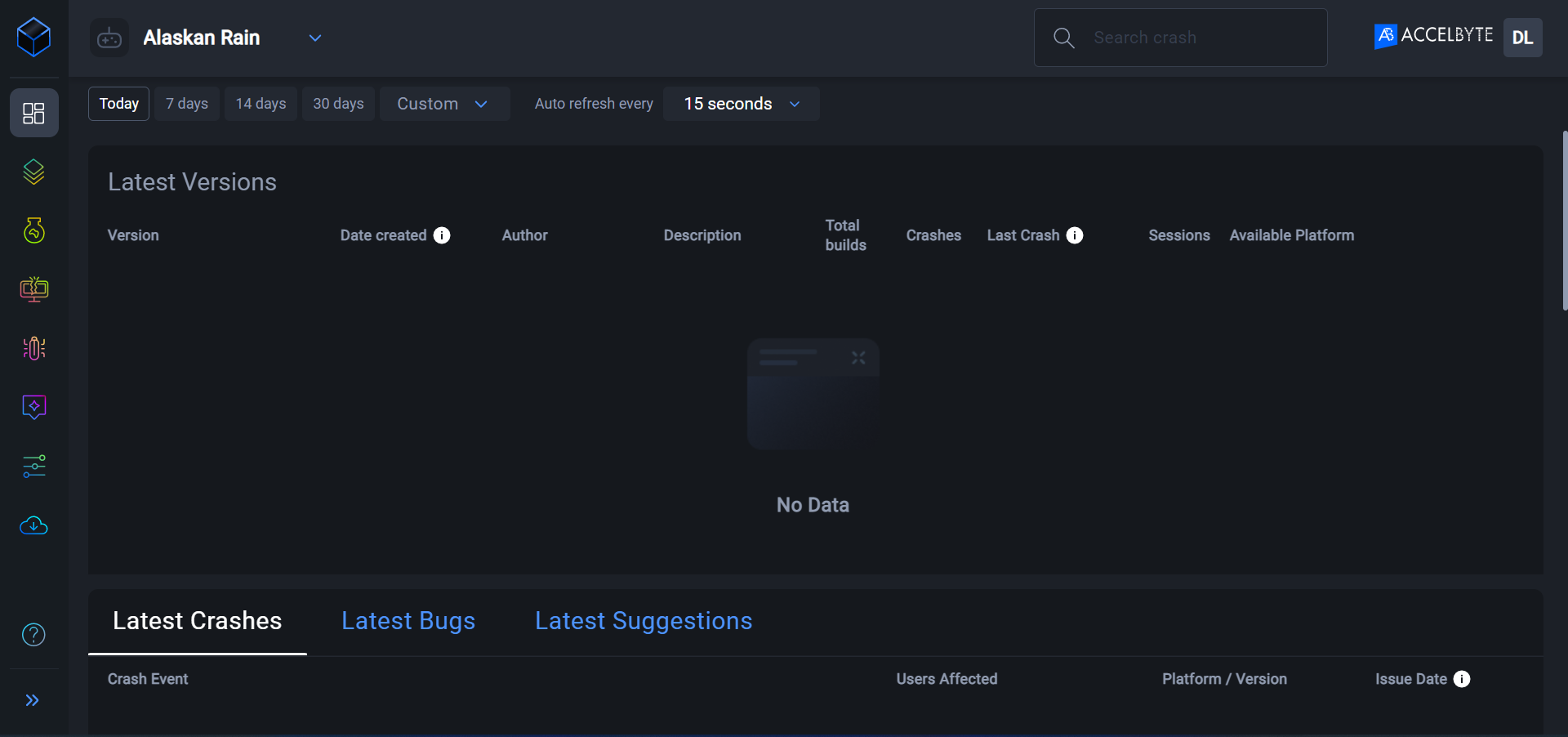
Notes and limitations
If you sign out of ADT Web while logged in to Google, you can return to ADT without entering your password.
Users can disconnect their Google accounts from ADT by signing out of Google.
By default, the system assigns the ADT User role to users who log in to ADT Web with a Google SSO account. Administrators can change their assigned roles and permissions (comes with onboarding email) and promote the account to a different permission.