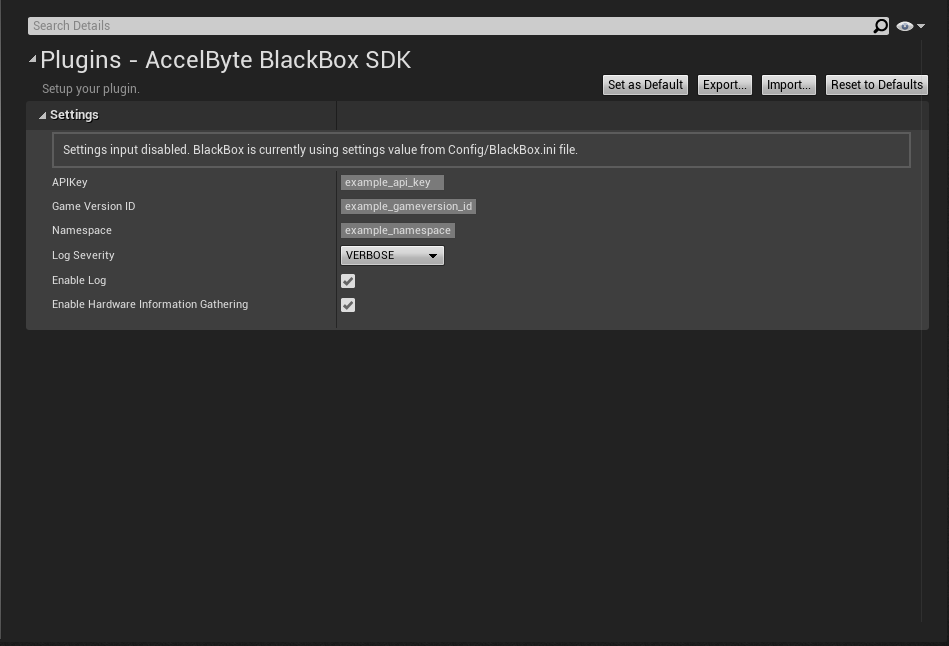ADT Unreal SDK settings
Overview
We developed the AccelByte Development Toolkit (ADT) Unreal SDK as a lightweight SDK that enables your Unreal game to tie into ADT's tools.
The ADT Unreal SDK enables you to:
- Record a short video from before a crash.
- Collect host hardware information.
- Record keystrokes.
- Record custom user data and collect crash data.
- Provide basic system profiling, such as CPU and memory usage, and FrameTime.
- Perform online configuration; you can turn on crash reporting and basic profiling from the web.
The ADT Integration page explains how to download the ADT Unreal SDK and integrate it into your Unreal game.
Select the settings
Follow the steps below to select the settings:
Click Edit, then select Project Settings.
Scroll down to the Plugins settings.
Click AccelByte ADT SDK. The Plugins - AccelByte ADT SDK page displays.
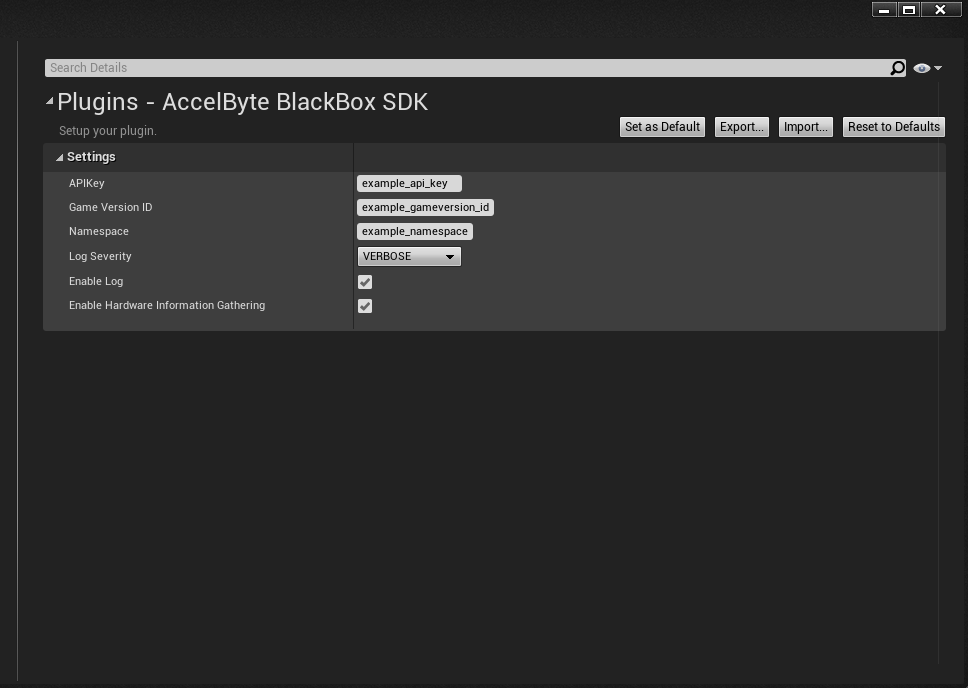
Enter the information in the fields as follows:
APIKey: This is the unique ID for your game. You should save a secure copy of your API key.
Game Version ID: This is the unique ID that represents your game, which you can find on the Settings > Game Integration page on ADT Web.
Namespace: You can find your namespace on the Game Integration page on the ADT frontend.
Log Severity: You must choose one of these values. We recommend changing it to INFO if you are unsure.
- VERBOSE: Lowest code severity level
- WARNING: Warning condition for potential problems
- INFO: Noncritical information messages
- ERROR: Indicates a problem in your code
Enable log: Toggles logging for ADT Unreal SDK.
Enable Hardware Information Gathering: Toggles the host machine hardware scan.
caution
It is important to note that Game Version ID is a unique ID the system generates for each game in a namespace. The Game Version ID isn't related to versions that are shown under the Versions page. This is a legacy naming convention that we hope to improve.
info
If you want all your developers to use the same basic settings, click the Set As Default button to save the changes to <your\_game\_project\_path>/Config/DefaultEngine.ini file.
Understanding the grayed out settings
You may notice that there are some disabled or grayed out settings on the AccelByte ADT SDK Settings page, after you set the Game Version ID. This is because the settings in the BlackBox.ini file inside your <game project root>/Config folder take precedence over those in the Settings window.