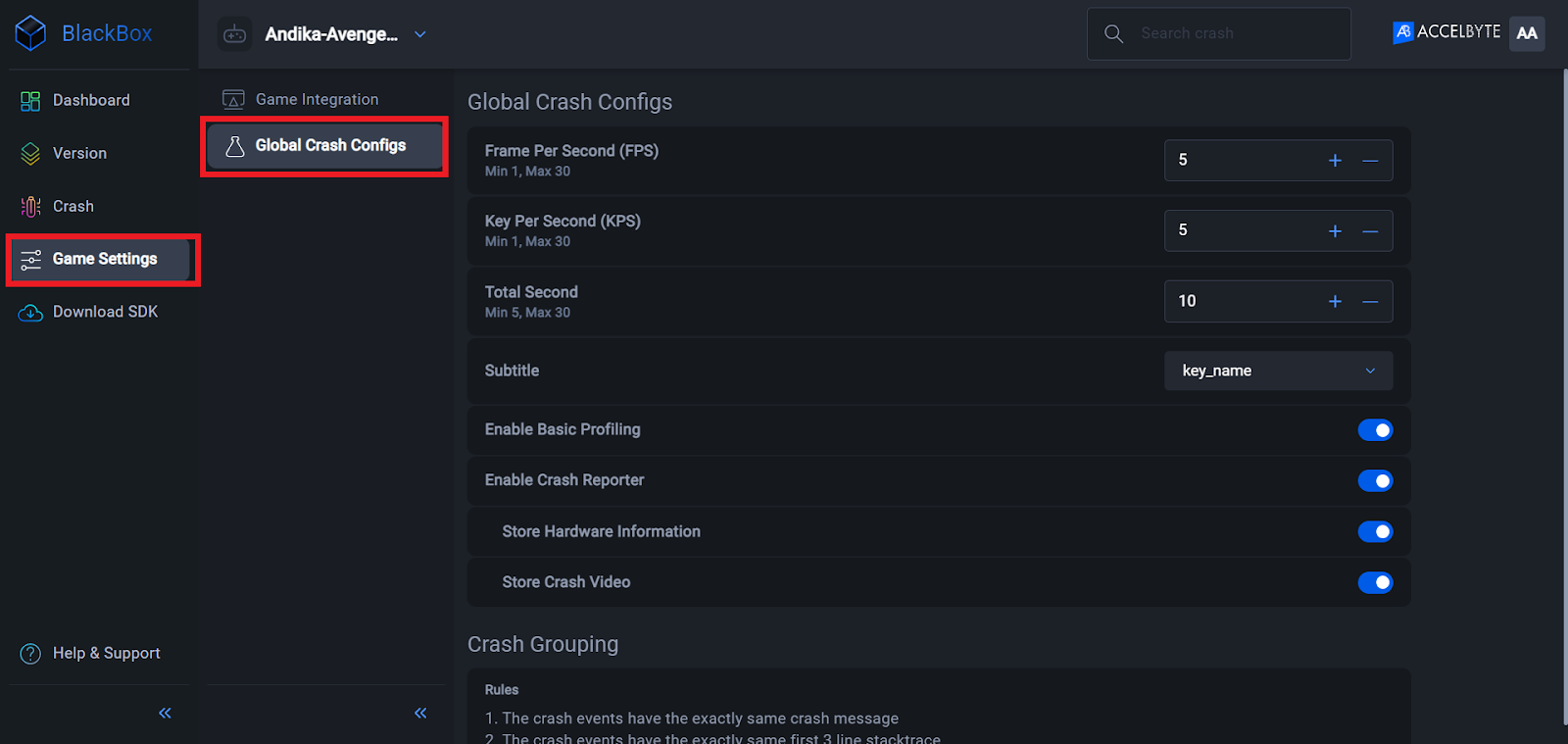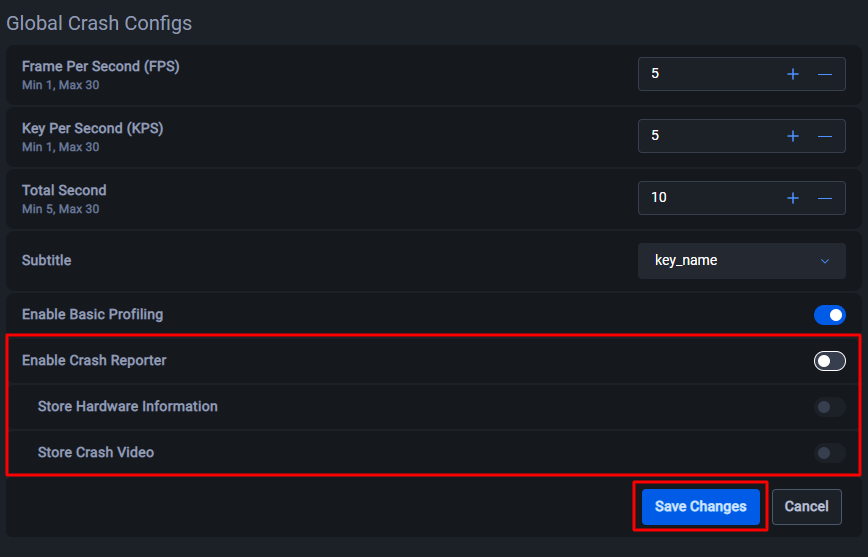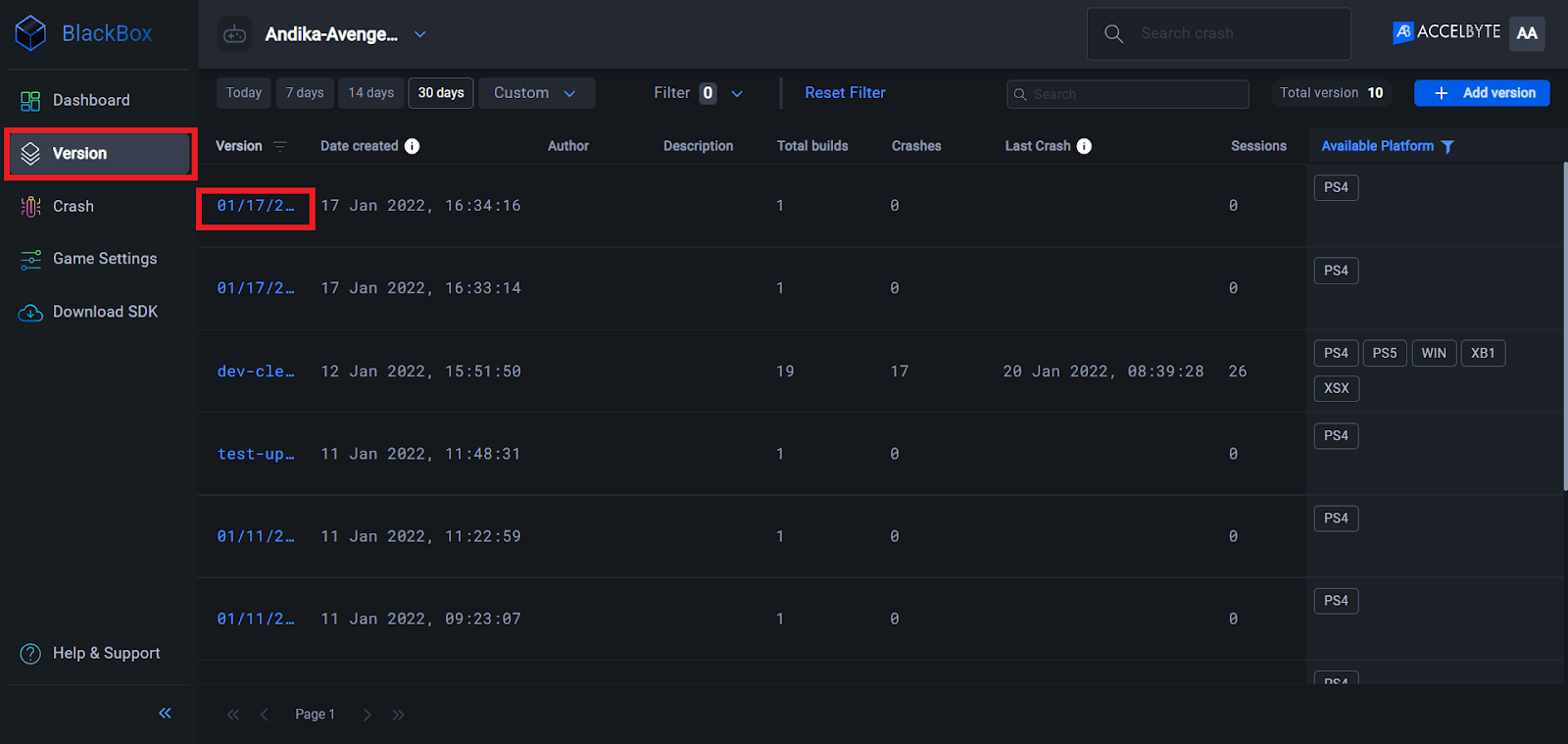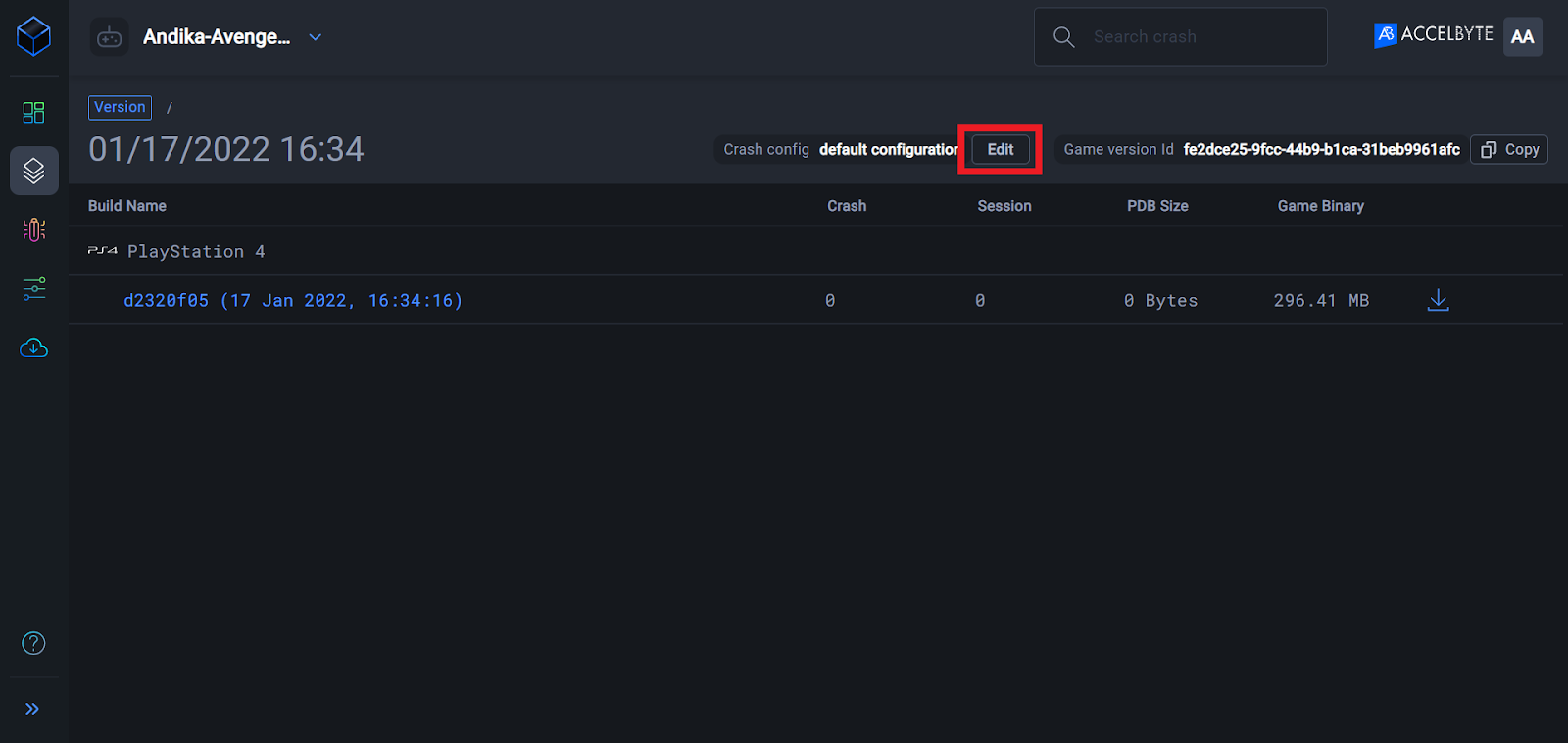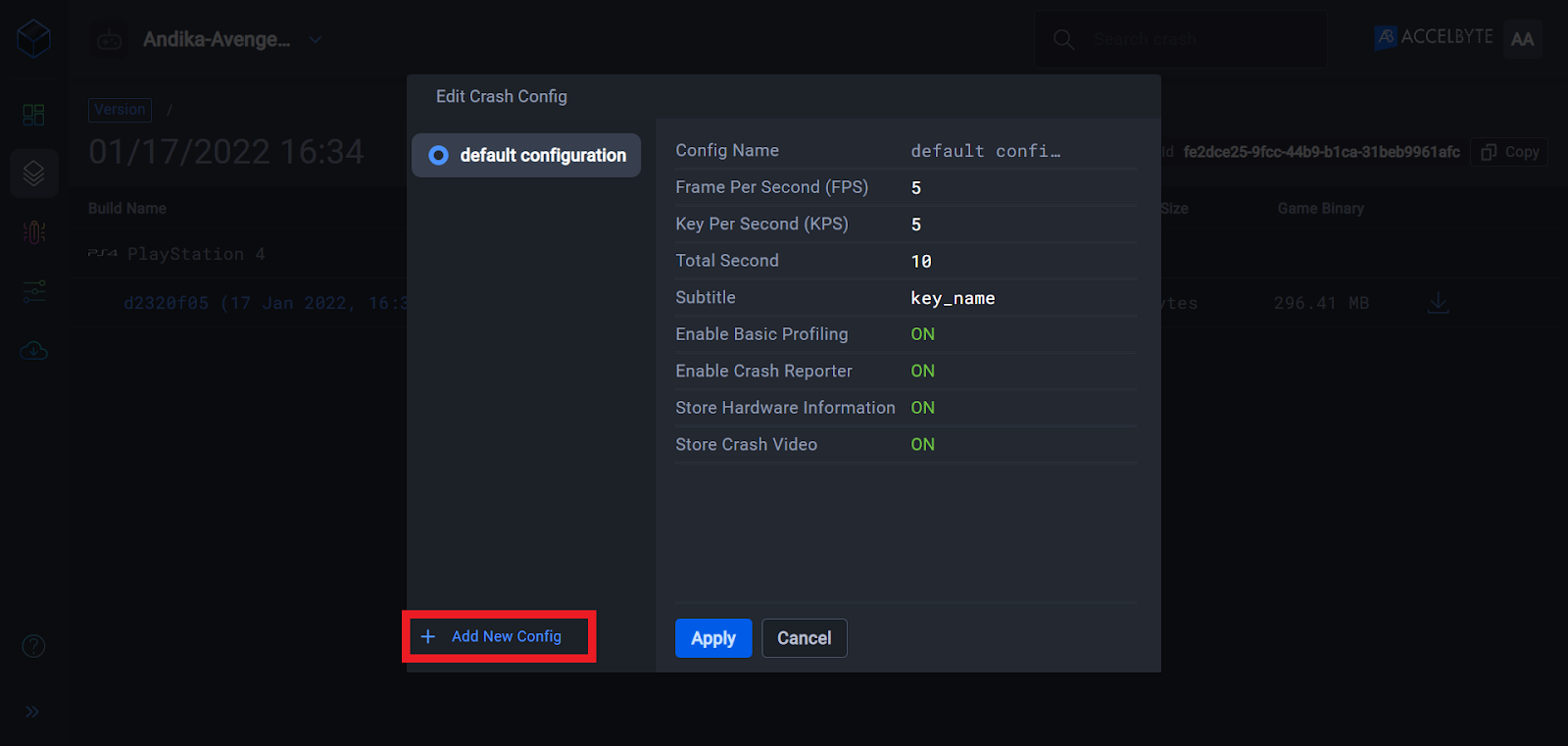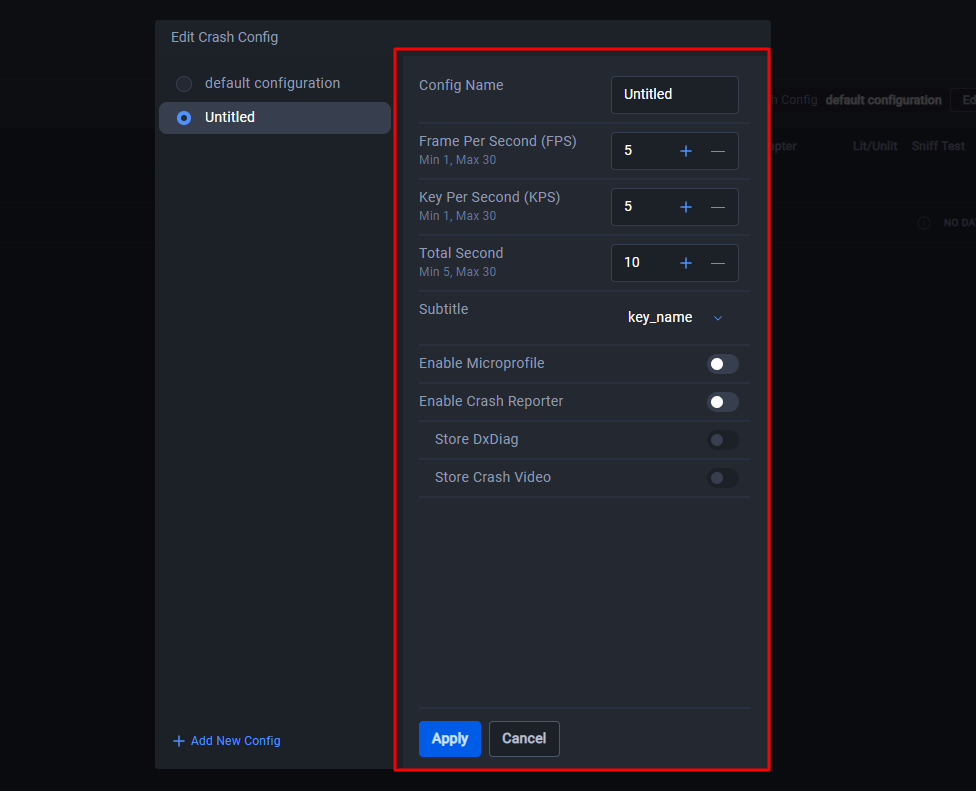Crashes FAQ
Why are server crashes not working on the Windows server platform?
Make sure that you add the -crashreporter flag when running the RunUAT.exe build process. See Manage the Unreal Crash Report client URL for further information.
How do I enable or disable crash videos and store hardware and software information?
For all versions of your Game
You can set the default configs for all the versions in your game by editing the global crash configuration in AccelByte Development Toolkit (ADT) Web.
On the left sidebar, click Game Settings.
Go to Global Crash Configs and you will see the form.
On the Global Crash Configs screen:
- Enter values for FPS, KPS, video length (in seconds), and the video subtitle.
- Enable or disable Basic Profiling
- Enable or disable Crash Reporter
- If you enable Crash Reporter, you can also enable the following fields:
- Store Hardware Information
- Store Crash Video
Click the Save Changes button to proceed.
For each version of your game
To set the crash configuration for each version, do the following:
Go to the Version menu on the left sidebar, click the version that you want to set custom configuration for.
Click the Edit button next to Crash config - default configuration.
Click Add New Config.
The Edit Crash Config form will display.
Toggle Store Hardware Information and Store Crash Video to ON in Global Crash Configs.
Click the Apply button to continue.
Does Crash Reporter support game client or game server?
ADT Crash Reporter supports both game client and game server. The only difference is in the CLI steps.
In the following example, we use the command setting --platform-name as windows-server when we register a build and to upload the PDB to show that we use it for the game server.
Use this command to register a build.
`BlackBoxCLI.exe build register --platform-name windows-server --platform-arch x64 --game-project /path/to/yourgame/project`
Use this command to upload the PDB (symbol).
`BlackBoxCLI.exe upload --platform-name windows-server --platform-arch x64 --game-server-archive /path/to/gameserver/packagedbuild/`
To use the commands for game client, simply change the --platform-name to windows.
See Manage your build for more details.
How do I set or find config files inside the project folder?
To set up config files, follow the instructions in Set up the ADT CLI.
When you try to upload a binary, the following error message may appear.
Cannot locate project config file, please make sure that the game project path is correct or run "config set --game-project <your game-project path>" command to set a valid game project path
If you see this error, it is because the --game-engine parameter is expecting to find an Engine subfolder within the Unreal Engine root folder and the --game-project parameter is expecting to find the .uproject file within that folder.
Check that you have set the correct path.