10-second Crash Video
Overview
AccelByte Development Toolkit (ADT) continuously captures videos that you can use to view events up to ten seconds before a crash occurs. These crash videos enable developers to reproduce the steps that led to the crash.
The Crash Video option is lightweight, so it causes minimal impact on your game. You can also control the length and quality of crash videos.
Prerequisites
Before ADT can capture crash videos, you need to integrate the ADT Unreal SDK into your game. This snippet covers setting this up.
info
We recommend that you download crash videos for full quality.
Capture game crashes
Follow these steps:
Play your game and make it crash. You can do this in two ways:
- Type ~ to bring up the console
- Type debug crash
Once the game crashes, the system sends a report to the Crash Reporter Client.
When the Crash Reporter notifies you of the crash, click Send and Restart. The system sends details of the crash to the dashboard page on the ADT Web.
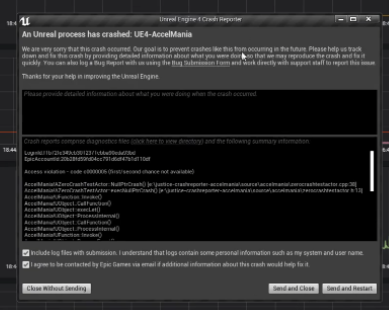
Open the dashboard page. A list of crashes appears that includes yours.
Check that the date filter shows the crash date. If you can't remember the date, click Custom and type a date range.
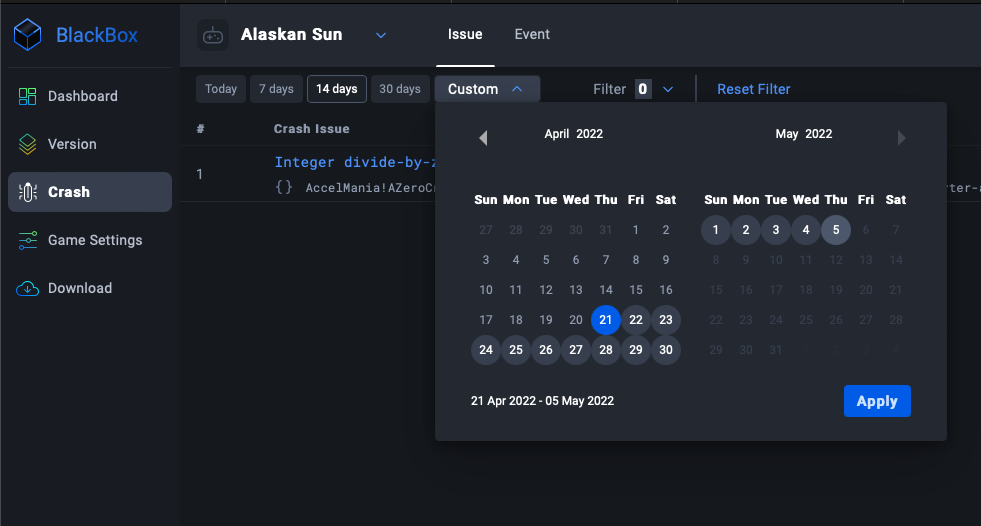
The system highlights the crash you chose or the crashes within the date range you selected in blue text; select the one you need.
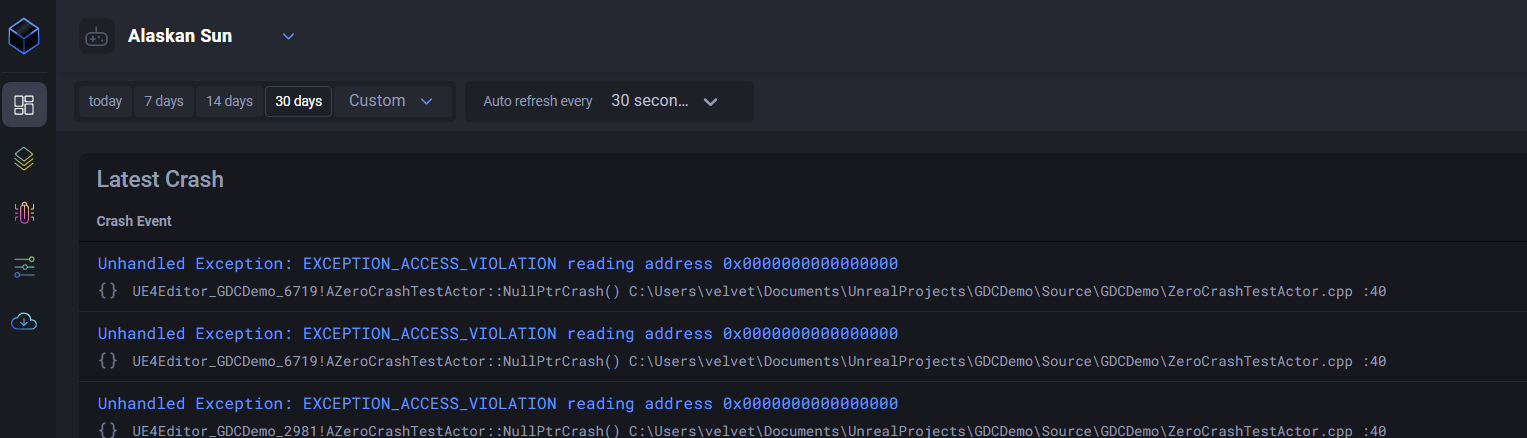
On the Crash Detail page, click the Callstack tab to identify crash's cause.
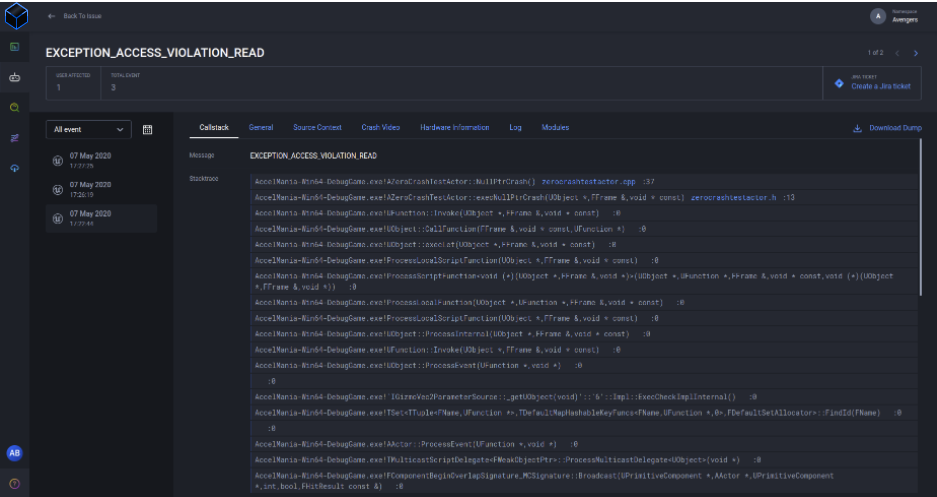
You can use the Crash Video option to reproduce and analyze crash steps.
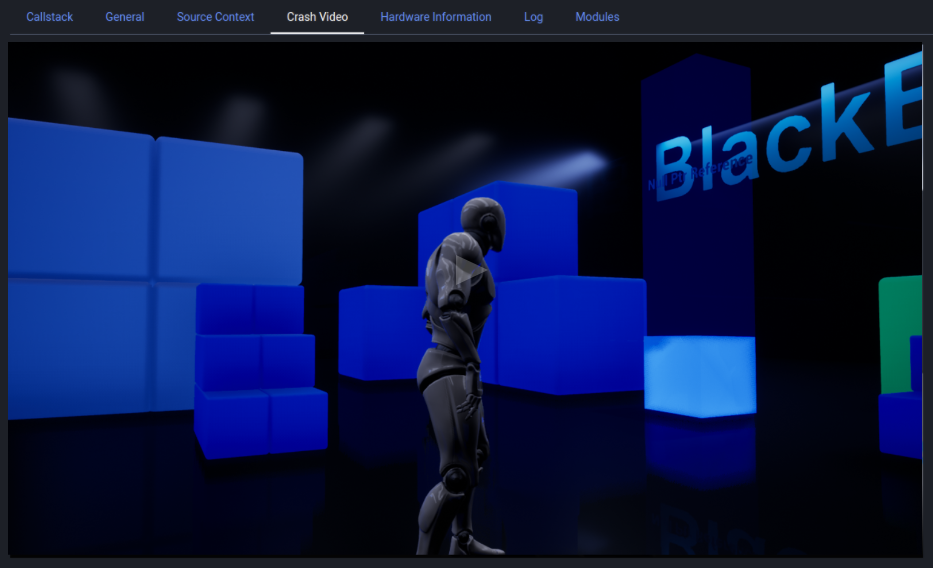
For thorough information about the crash:
- Click the Log tab to download the log file
- Click the Module tab to see the complete module information.